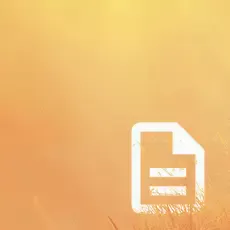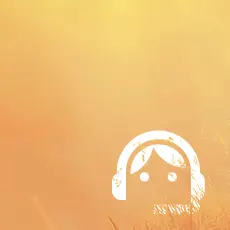DPI vs PPI: Understanding the Difference and Why It Matters
For every print project, it's crucial to understand the difference between DPI and PPI. Whether you’re printing a brochure or any other material, it’s important to know how each term applies. PPI (Pixels Per Inch) refers to the resolution of digital images (how many pixels are in each inch of the image on your screen), while DPI (Dots Per Inch) refers to the number of printed dots per inch when the image is actually printed. Let's dive into the details.
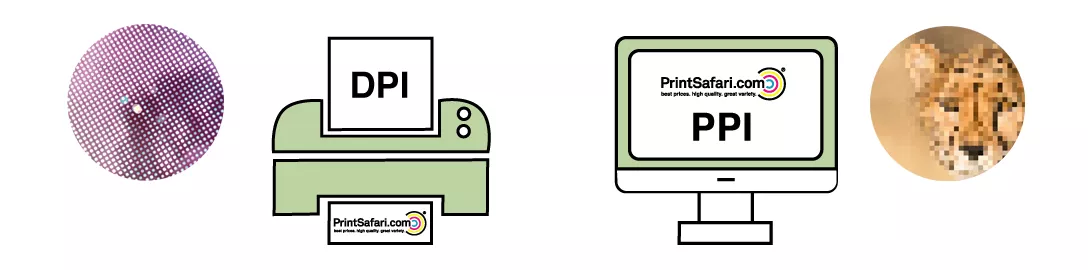
In this article, we will break down the difference between DPI and PPI in detail. In the following chapters, we will start by explaining what DPI is and its significance in the printing world. Then, we’ll move on to PPI, discussing how it relates to digital images and screens. We will also explore the key differences between these two terms, and how they influence your work in both digital and print contexts. Finally, we’ll offer practical tips on how to use DPI and PPI correctly, and answer some common questions you may have about these terms.
What is DPI?
DPI stands for Dots Per Inch, a term used to describe the resolution of a printed image. It refers to the number of individual dots a printer can produce in a single inch of a printed image. The higher the DPI, the more dots are packed into each inch, resulting in a sharper and more detailed image. This measurement is essential when working with printed materials, as it directly impacts the quality of the print.

Here are some important points about DPI:
- Higher DPI = Better Quality: The more dots per inch, the higher the resolution and the greater the level of detail. A higher DPI results in a crisper and more precise print. This is especially important for images with fine details, such as photographs, detailed illustrations, or high-quality brochures.
- Common DPI Values:
- 300 DPI: This is the standard for high-quality prints. It is commonly used for photographs, professional brochures, flyers, and any printed material where image sharpness is important.
- 150-200 DPI: This range is often acceptable for less detailed prints, such as posters, banners, or simple graphic designs. While not as sharp as 300 DPI, it can still look decent when printed at a larger size.
- 72 DPI: This is typically used for web images and digital displays, not suitable for printing. When images with 72 DPI are printed, they often appear pixelated and blurry.
- Print Resolution: DPI directly affects print resolution. The higher the DPI, the more dots a printer can print within a given area, resulting in a clearer and more detailed image. Lower DPI settings might lead to pixelation, where the individual dots are visible and the image lacks sharpness.
- Printing Devices: Different printers have varying DPI capabilities. For example, professional inkjet printers can print at much higher DPI levels (up to 1200 DPI or more), producing finer prints, while basic home printers may print at lower DPI levels (like 300 DPI or 600 DPI). The quality of your printed material will depend on both the DPI of the image and the capabilities of the printer.
In summary, DPI plays a crucial role in printing, as it determines how clear and sharp the final printed image will be. When preparing files for print, it's essential to ensure the image has a high enough DPI to produce high-quality results. In the next chapter, we'll discuss PPI and how it differs from DPI.
What is PPI?
PPI stands for Pixels Per Inch and refers to the resolution of a digital image. It measures the number of pixels contained in one inch of the image when viewed on a screen. Unlike DPI, which is related to printing, PPI is relevant when discussing how images appear on displays such as computer monitors, smartphones, or tablets. A higher PPI means a higher resolution, resulting in a sharper and more detailed image on your screen.
Here are some important points about PPI:
- Higher PPI = Better Display Quality: The higher the PPI, the more pixels are packed into each inch of the display, leading to a sharper and more detailed image. This is especially important for displays like smartphones and high-definition monitors where clarity is essential.
- Common PPI Values:
- 300 PPI: Typically found on high-quality smartphone displays or professional-grade monitors, offering excellent clarity.
- 150-200 PPI: Common in standard computer monitors and other devices where ultra-high resolution is not essential.
- 72 PPI: Often used for older screens or web images, this is the standard for basic images viewed on older devices or low-resolution screens.
- Screen Resolution: PPI affects how sharp and clear an image appears on a screen. A higher PPI leads to more pixels packed in each inch, which means that the image appears sharper, with finer details.
- Device-Specific PPI: Different devices come with varying PPI ratings. For example, newer smartphones often boast PPIs of 300 or higher, while older devices may have a PPI around 72 to 150. The higher the PPI, the clearer and more detailed the image will appear on your screen.

In summary, PPI is crucial for determining how detailed an image appears on a screen. While DPI governs print quality, PPI is the measure of digital image clarity, making it important when working with graphics and designs for digital use.
The Difference Between DPI and PPI
While both DPI (Dots Per Inch) and PPI (Pixels Per Inch) deal with resolution, they are used in different contexts and serve different purposes. Understanding the difference between them is crucial for creating high-quality digital images and printed materials, such as marketing materials.
Key Differences
Although DPI and PPI are related in that they both refer to resolution, they are applied in different areas of work. DPI is used primarily in the world of printing, while PPI is relevant for digital images and displays. Knowing which one to use and when can help you avoid common mistakes, such as poor image quality when printing or distorted visuals on a digital screen.
| Aspect | DPI (Dots Per Inch) | PPI (Pixels Per Inch) |
| Definition | The number of dots a printer can place in a square inch of paper. | The number of pixels contained in one inch of a digital image displayed on a screen. |
| Context | Used in printing to measure the resolution of images on physical media, such as paper. | Used in digital images to measure the resolution of images on screens such as computer monitors or smartphones. |
| Purpose | Affects print quality - determines how sharp and clear the printed image will be. | Affects display quality - determines how sharp and detailed an image looks on a screen. |
| Typical Use | Commonly used for printing high-quality images, photographs, brochures, and other print materials. | Commonly used for viewing digital images on computer screens, smartphones, or web images. |
| Unit of Measurement | Measured in dots per inch (the number of individual dots of ink or toner used to print an image). | Measured in pixels per inch (the number of pixels that make up an image on a digital screen). |
| Optimal Value for Quality | 300 DPI is considered the standard for high-quality print materials such as photos or professional brochures. | 300 PPI is ideal for high-resolution screens, providing crisp and clear digital images. |
| Low Value Impact | A low DPI (less than 300) results in blurry, pixelated prints, often noticeable when printed at large sizes. | A low PPI results in a pixelated or blurry digital image when viewed on a screen, especially on high-resolution devices. |
Why Understanding the Difference Matters
It’s important to understand when to apply DPI and PPI to avoid issues with image quality. If you're preparing images for printing, you need to ensure the image is at a high DPI to achieve the desired quality. For example, photographs and other detailed images require a DPI of at least 300 DPI to ensure they come out sharp and clear when printed.
On the other hand, if you’re preparing digital images for display, it’s crucial to optimize the PPI for the intended device. For instance, 300 PPI is ideal for modern smartphone displays or high-quality monitors, where sharpness and detail are necessary for a good viewing experience.
In summary, while DPI governs print quality and PPI affects digital image clarity, both are essential to producing high-quality visuals in their respective contexts. Whether you are printing marketing materials, designing digital art, or optimizing photos for the web, understanding these two terms and their differences will help ensure the best results.
DPI and PPI in Practice
Now that we’ve explored the theory behind DPI and PPI, it’s time to understand how these concepts apply in real-world situations. Whether you're designing for digital platforms or preparing a print project, knowing how to use DPI and PPI effectively can make all the difference. Let’s dive into some practical scenarios where these measurements come into play.
1. Printing Photos or Artworks
When preparing a photo or artwork for printing, ensuring the proper DPI is crucial. As a rule of thumb, 300 DPI is the industry standard for high-quality prints, such as photographs, posters, or fine art. If your image has a lower DPI (for example, 150 DPI), it may look fine when printed small but will appear pixelated when enlarged. To ensure sharp, crisp prints, always aim for a DPI of at least 300 for high-quality printing.
2. Designing for the Web
For digital designs, websites, and social media posts, PPI is more important than DPI. Modern screens, including those of smartphones, tablets, and monitors, typically have a PPI of 150 to 300. If you’re creating an image for web use, ensure that it’s optimized for the display resolution. For instance, an image at 72 PPI might look fine on older screens, but on newer, high-resolution displays (like Retina displays), you’ll want to use images at 150 PPI or higher for the best clarity.
3. Creating Graphics for Print and Digital Use
If you’re working on a design that will be used both online and in print, you must keep both DPI and PPI in mind. A common mistake is to use a web-optimized image for print. Images for print should be at least 300 DPI, but for web use, 72 PPI is often sufficient. If you’re creating a graphic that will be used in both formats, make sure you have two versions: one optimized for print with a high DPI and one optimized for digital use with an appropriate PPI.
4. Checking Image Quality Before Printing
Before printing, you can check an image’s DPI to make sure it’s ready for a high-quality print job. To check DPI, you can use image-editing software like Photoshop or GIMP. The image should have at least 300 DPI if you intend to print it at full size. If the DPI is too low, you may need to resize the image or use a higher-quality version.
5. Printing Banners and Billboards
While 300 DPI is ideal for high-quality prints, it’s not always necessary for large-format prints like banners and billboards. Because these items are often viewed from a distance, a DPI as low as 150 can still look sharp and clear. However, for smaller printed materials, such as brochures or business cards, a high DPI is essential to maintain sharpness.
Key Takeaways:
- DPI affects the sharpness and quality of prints, while PPI determines how images appear on digital screens.
- For high-quality prints, aim for 300 DPI.
- For digital designs, aim for 150-300 PPI depending on the screen resolution.
- Always check DPI before printing to ensure the image will look good at its final size.
- Use higher PPI for high-resolution displays to ensure your digital images appear sharp and clear.
By understanding these practical applications, you’ll be able to create images that look great both in print and on screen. Whether you’re working on a photography project, a web design, or a mixed-use project, the correct use of DPI and PPI ensures your work looks its best.
Frequently Asked Questions
What is the difference between DPI and PPI?
DPI (Dots Per Inch) refers to the resolution of an image in print, indicating how many dots of ink a printer can apply per inch. PPI (Pixels Per Inch), on the other hand, refers to the resolution of an image displayed on a screen, indicating how many pixels are contained in one inch of the digital image.
Why does DPI matter in printing?
DPI is crucial in printing because it determines how sharp and detailed the printed image will be. A higher DPI (typically 300 DPI) results in higher print quality, ensuring the image appears crisp and clear. Low DPI may result in blurry or pixelated prints.
What is the ideal DPI for printing photos?
For high-quality prints of photos, the ideal DPI is 300 DPI. This ensures that the details of the image are sharp, clear, and vibrant. Anything lower than this may result in a less detailed print, especially when enlarged.
Can I use a low PPI image for printing?
No, images optimized for the web with a low PPI (e.g., 72 PPI) are not suitable for printing. Low PPI images will appear pixelated and blurry when printed. For print, you need an image with at least 300 DPI for high-quality results.
How do I check if my image is at 300 DPI?
You can check the DPI of an image using software like Photoshop, GIMP, or other image-editing tools. In Photoshop, go to "Image" > "Image Size," and look for the "Resolution" section, which will show you the DPI value. Ensure that it's set to 300 DPI for print-quality images.