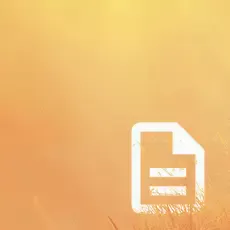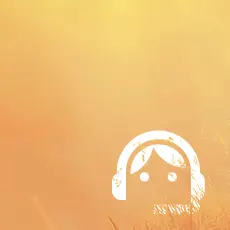How to Order
The order process should be fairly self-explanatory (we hope it is), but nevertheless, here's a guide. If you have any questions please join our Live Chat or send an e-mail to support(at)printsafari.com.
1. Choose a product category (Bookmarks, Brochures, etc.).
To get started, simply choose the product that best suits your needs. You can select from the left sidebar, where you’ll find a list of products organized from A to Z, or explore the top menu, which provides a range of topics and product groups. Additionally, you can view all available products under the “All Products” section, or browse through the individual categories directly on the homepage.
2. Configure your product
Our Product Configurator allows you to fully customize your order by adjusting various attributes and adding extra services according to your needs. Easily select options such as size, color, quantity, and other customizable features to create your ideal product.
As you make your selections, the price will be updated in real-time, showing the cost per unit, as well as the total shipping price. This transparent pricing model ensures you have full visibility of your order cost at all times.
Additionally, you can choose from a variety of extra services to further tailor your order to your requirements. The configurator is designed to provide a seamless and efficient way to finalize your product with ease and confidence.
3. Product Page
This page shows product details as well as certain options. Make your selections and add the product to cart.
4. Cart
You can change the quantity here, in case you want to print the same product with two or more designs. Having changed the quantity you must update the cart for the change to take effect.
You can review your items and edit their options by clicking "Edit".
5. Checkout & Payment
Enter your information here. Addresses stored in your account's address book will appear in the respective dropdown. To enter a new address, choose "New Address" in the dropdown.
We accept the following payment methods: Visa, Master Card, American Express, and PayPal.
When paying with Credit Card, just enter your credit card data and proceed to review and place your order.
When paying with PayPal, you will be directed to PayPal to log in to your PayPal account and then redirected to PrintSafari.com to review and place your order.
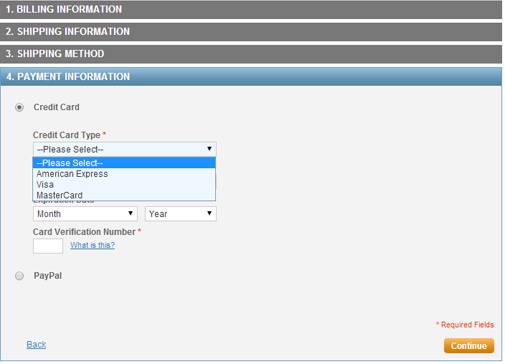
6. Upload Files
Having placed your order, you will arrive at our success page, which contains a button leading to your upload page.
You can also access your upload page through your order confirmation e-mail or through your customer account.
For information on file upload, please proceed to File Upload.
For information on how to set up your print files, please read our File Preparation Checklist.
If you need help setting up your files, you can book one of our Print File Services.
If you have any questions, feel free to contact us. We will be happy to assist.